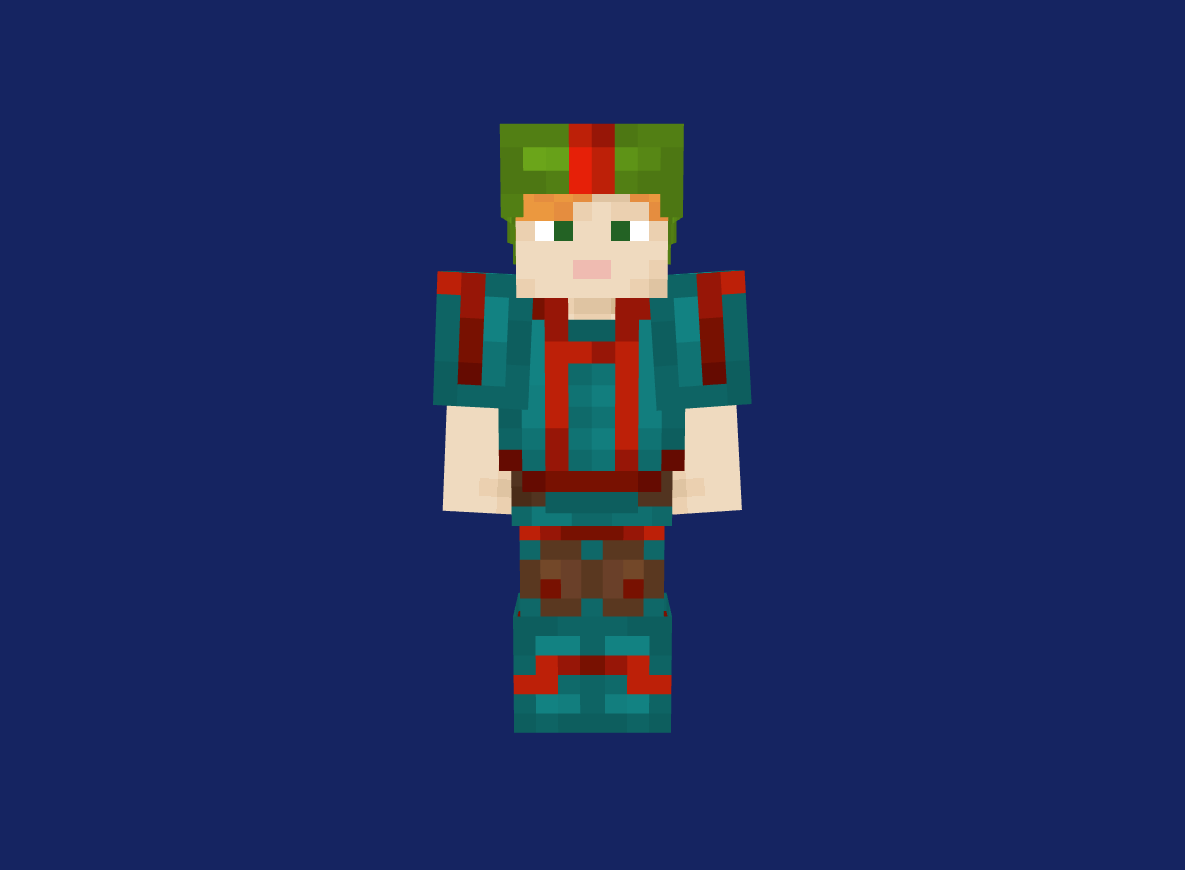{{command}}
How to Make a Sphere & Dome in Minecraft?
Define Your Shape
Input your desired Height, Width, and Depth, or drag the axis sliders to create a sphere or dome.
Preview Layers
Toggle between 2D grid and 3D model to inspect every slice.
Export & Build
Choose your output: PNG, SVG, .litematic, .schem, .schematic, MC commands, or .mcfunction. Import into Minecraft or your datapack.
Features of Our Minecraft Sphere Generator

Voxelized Sphere & Dome Generation
Generate hollow or solid shapes, perfect spheres or domes, without manual sphere formulas.

2D & 3D Layer Visualization
Review each layer in flat or rotatable views to ensure pixel perfect results.

Dynamic Parameter Controls
Adjust Height, Width, and Depth values, or drag axis sliders to switch between Sphere and Dome modes effortlessly.

Style Settings
Adjust slice Border (thick/thin) and overall Scale with intuitive dropdowns and sliders.

Flexible Export Formats
Download or generate your design in the format that fits your workflow.
- PNG & SVG
- Minecraft Commands
- .mcfunction Files
- Litematica Files
- Classic Schematics.

Resource Counter
Instant display of total blocks, stacks of 64, and stacks of 16 for in-game material planning.
Discover Our Advanced Minecraft Tools
Frequently Asked Questions
Why is building a sphere or dome manually so challenging?
What export formats are supported?
- Layers: PNG, SVG
- Models: .litematic, .schem, .schematic
- Commands: MC /fill scripts and .mcfunction files for datapacks
Do I need additional mods to import exported files?
Use WorldEdit or Litematica for schematic imports; MC commands and .mcfunction scripts work natively, no mods required.
Is this Sphere Minecraft Creator free to use?
Absolutely. All core features are completely free, with no sign‑up or hidden fees.
Can I start from a 2D circle?
Yes. Use our Pixel Circle Generator to create a perfect flat template, then switch back here to shape it into a sphere.
How do I get this into Minecraft?
After exporting a .schem, visit the 3D to Minecraft Converter to convert it into ready‑to‑paste command blocks or structure files.
Simplify Your Builds with Sphere Generator Minecraft
Stop manual plotting, launch our tool now and transform your Minecraft creations with precision and ease.
Start Creating Now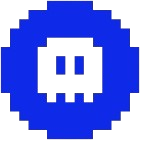 Minecraft Generator
Minecraft Generator