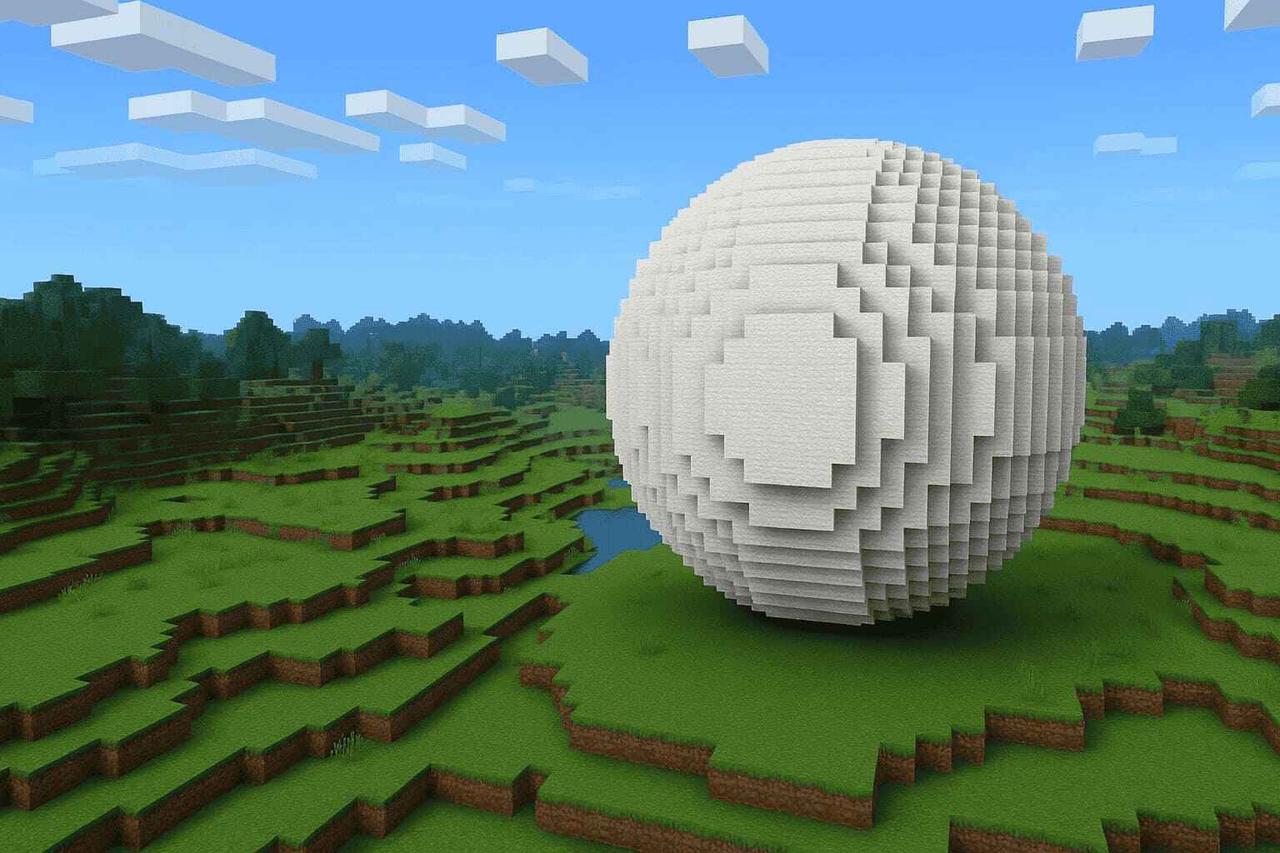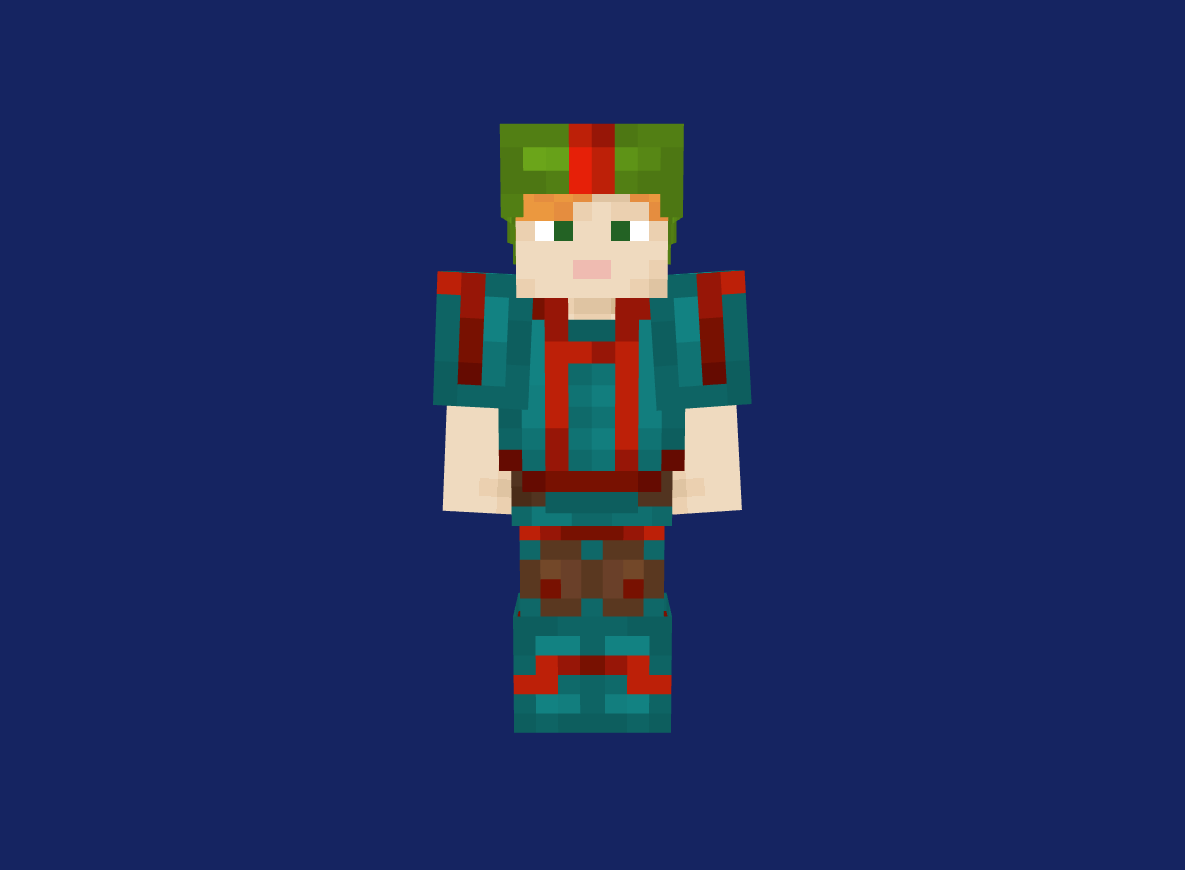Turn Your 3D Models into Minecraft Schematics
Effortlessly convert OBJ, STL, FBX, and GLB files into Minecraft‑ready .schem, .schematic, .mcfunction, or full command‑block sets.
{{command}}
How to Convert 3D Model into Minecraft?
Turn your 3D designs into Minecraft builds in just a few easy steps.
Convert 3D Model to Minecraft Block01 Upload Your 3D File
Drop your .obj, .stl, .fbx, or .glb file into the editor. You'll see a live preview of your model instantly.
02 Adjust Settings
Fine-tune how your model turns into blocks:
-
Select Minecraft version
-
Pick your block palette
-
Adjust resolution, scaling, and color settings
-
Live preview updates as you tweak
03 Generate Minecraft Blocks
Download your build as .schematic or .litematic which is ready to paste into Minecraft with tools like Litematica or WorldEdit.
04 Export Your Build
Choose the right format for your needs:
-
.schem – for Litematica or WorldEdit
-
.mcfunction or command block code – for in-game use
Features of Our Minecraft 3D Modeler
Convert 3D Model to Minecraft Block
Multi‑Format Supported
Upload OBJ, STL, FBX, or GLB and convert in seconds.

Precision Rendering
Maintain true scale and fine detail with our advanced voxelization engine.

Flexible Block Palettes
Switch between All Blocks, Survival Mode (survival‑friendly only), Custom, or even pixel art generator Minecraft presets.

Customizable Settings
Tweak scale, block types, and orientation to match your build vision.

Multiple Export Options
Download as .schem, .schematic, .mcfunction, or complete command‑block scripts.

Browser‑Based & Fast
No downloads required, convert even complex models instantly.
Discover Our Advanced Minecraft Tools
Frequently Asked Questions
Which 3D model formats can I upload?
Our minecraft 3d model maker supports all major 3d formats, including OBJ, STL, FBX, GLB.
What’s the max image size for uploads?
Without an MTL, we apply a default block mapping, which may not reflect your original textures. To ensure accurate materials, either upload the MTL alongside your OBJ or manually assign block types in the Custom Block Mapping settings before conversion .
Why does my converted model appear all stone or white?
When textures aren’t found or block mappings aren’t defined, the converter falls back to a safe default (stone) or a neutral color (white). To fix this:
-
Include your MTL/texture files.
-
Use Custom Block Mapping to pair your model’s materials with Minecraft blocks.
Is there a file size or polygon count limit?
Standard uploads are capped at 50 MB and models up to 500k polygons. Larger or highly detailed models may cause timeouts or browser crashes—consider simplifying your mesh or splitting it into smaller parts .
How can I adjust the scale and orientation of my build?
In the settings panel after upload, you can:
-
Scale your model up or down to match in‑game block dimensions.
-
Rotate on X/Y/Z axes to align with Minecraft’s coordinate system.
-
Offset to fine‑tune placement before export.
How do I import the minecraft 3d model into Minecraft?
.schem / .schematic: Use MCEdit, WorldEdit, or Litematica (requires the respective mod/plugin).
.mcfunction or Command Blocks: Paste the generated commands directly into a command block console, no external tools needed.
Does your obj to schematic conversion tool support animated or rigged models?
No. Our converter only voxelizes static meshes. Remove armatures or animations before export; only geometry and texture data are processed.

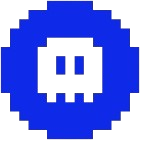 Minecraft Generator
Minecraft Generator